Step by Step guide to Filing Income Tax Returns this Year

Since the past few years, the online tax filing process has been simplified which has made it very easy for individuals to file their Income Tax Returns (ITR). We have put together a step-by-step guide which will help you in e-filing your income tax return.
Before getting started, make sure to keep a few documents such as your PAN number, AADHAAR Card, Form 16, your interest statement, Tax Deducted at Source (TDS) details, Bank account details and details about all your investments handy while e-filing your income tax return. Additionally, make sure to select the right ITR form as per the table given below.
|
ITR 1 (SAHAJ) |
Individuals with income from salary and interest |
|
ITR 2 |
Individuals and Hindu Undivided Families (HUF) not having income from business or profession |
|
ITR 3 |
Individuals/HUFs being partners in firms and not carrying out business or profession under any proprietorship |
|
ITR 4 |
Individuals and HUFs having income from a proprietary business or profession |
|
ITR 4S (SUGAM) |
Individuals/HUF having income from presumptive business |
You should also keep in mind that if you had income that was above the exempted limit during the Financial year (FY) 2016-17, then it becomes mandatory for you to file an income tax return. Additionally, even if you had income that was lesser than the prescribed taxable limit, but managed to deposit a considerable amount of cash in your bank accounts during the demonetization period, you will be required to file a tax return.
Steps to Filing ITR 1
1) To kick off proceedings, in order to e-file your income tax return, you will have to first register yourself on the Income Tax Department's website (https://incometaxindiaefiling.gov.in) if you haven't already done so using your personal details. Once your e-filing account is created, you can log in to your account with your PAN card number which doubles up as your user ID, your date of birth along with the password. While creating your user ID, you must also make sure that you have an active e-mail id and mobile number and ensure that it’s mentioned correctly. Additionally, do make sure to enter the captcha code shown on the screen to login to the account.
2) Once you login, you will be redirected to the dashboard screen wherein you can check all your relevant details at a glance. Further, you can also view your past filings and check pending actions, if any.
3) Now, there are two ways you can e-file your income tax return, either online or offline. You can either choose to download a soft copy and fill it electronically or you can fill the form online itself. No matter what mode you choose, you will have to submit the form along with all the necessary documents required for Income Tax Filing (Form 16). In case you choose to submit it offline, you will need to upload XML versions of the required documents.
4) First, you need to head over to the download section, select the requisite form, save it on to your computer. After downloading the income tax return form, a zip file will be saved on your computer. Make sure to only download the ITR form applicable to you. Once you open up the form, fill out all basic details such as your name, PAN, AADHAAR number, your house address, date of birth, e-mail ID, and mobile number, whether the return is original or revised, and residential status. There’s also an option to pre-fill the details (from the previous IT returns or from the PAN database).
5) There is an additional column called "AL" which also needs to be filled out in case your income for the year is more than Rs. 50 lakh. If it exceeds the stated threshold, you will have to disclose the value of your assets and liabilities at the end of the year.
6) You should check Form 26AS before filing your returns which is your consolidated tax statement summarizing tax paid against your PAN. You should ensure that the TDS as per your Form 16 matches with the figures mentioned in Form 26AS.
7) Check out tax liability amount by clicking the 'calculate tax' tab, pay tax (if applicable) and fill in the challan details in the return form. Click on the 'Validate' button provided on all the sheets to confirm all the data provided in the worksheet. In the case you omit anything; the sheet will automatically prompt you to fill in the missing details. Once you finished filling out all the relevant details, you need to click on the 'Generate XML' button, head over to the ITR website, click on the 'upload XML' button and hit the ‘SUBMIT’ button.
8) A pop-up will be displayed asking you to digitally sign the file. In case you have already registered your digital signature, you will be asked to upload the same while submitting your ITR. However, in case you do not have a digital signature or haven't uploaded the digital signature while filing the return, then you have the option to verify your return either electronically using Aadhaar OTP or via the Electronic Verification Code method or by sending across a signed copy of the ITR V to CPC, Bengaluru within 120 days from the date of e-filing.
9) Once your digital signature has been uploaded and submitted, the process of ITR filing is finished and no further verification is needed. Furthermore, it needs to be mentioned that do not need to send acknowledgment/ITR V physically to CPC office in Bengaluru either.
10) Once your return has been successfully uploaded, you will receive an Acknowledgement/ ITR V on your registered email ID. Alternatively, you can even download this acknowledgment from your account on the e-filing website.
11) The Income Tax department will process your ITR after you verify it and once your ITR is processed, you will be intimated about the same via mail and text message on your registered mobile number acknowledging the receipt of the tax return.
12) In case you haven’t e-verified the return, you should take a print of the ITR-V, sign it in blue ink and send the signed ITR-V to the CPC office in Bengaluru within 120 days of filing the return to complete the tax filing process.
Steps to Filing ITR Form 2
If you are an individual or HUF who receives income from a source other than income from “Profits and Gains from Business or Profession”, then you should ideally seek to fill out an ITR Form 2. You can choose to submit your ITR Form 2 either online or offline. We have listed out the steps for filing an ITR 2 online.
Note 1:If as an individual, your income includes income from business or profession from proprietorship, then you’re not meant to make use of this form for filing tax returns.
- Head to the income tax website, https://incometaxindiaefiling.gov.in, and click on ITR Form 2 option. Once the form opens up, fill out all relevant details such as your name, PAN card number, date of birth, Aadhaar number. Upon completion, click on the VALIDATE button to submit your form. If the form has been submitted successfully, then you will get a message confirming the same.
- Head over to Part B of the form and enter your total income earned during the course of the year.
- Next, fill out the IT sheet and enter details of any advance tax payments you might have made before. Click on the VALIDATE button to proceed.
- Proceed to the TDS sheet and mention any TDS details that might have been deducted by the organisation. Click on the VALIDATE button to proceed. Thereon, if you have sold any property, fill out FORM 18C.
- Next, proceed to the salary sheet, where you need to mention details such as employer’s name, address, & salary. Click on the VALIDATE button to finish form submission.
- If you submit your ITR Form 2 electronically under digital signature, the acknowledgment will be directly sent across to your registered email id. Alternatively, you can also opt to manually download the form from the income tax website, sign it and send it to the Income Tax Department’s CPC office in Bangalore within 120 days of e-filing.
Note 2: Remember that ITR-2 is an annexure-less form i.e. you do not have to attach any documents when you send it across.
Steps to Filing ITR Form 3
If you are an individual/HUF that has received income from profits and gains from a business or profession, then you should ideally seek to fill out an ITR Form 3. Thereon, if you’re an individual who has earned income from the following sources, you are eligible to file an ITR Form 3 :
- If you are carrying on a business or profession
- Any income earned from House property, Salary/Pension and Income from other sources can also be included under this category.
Note 1: If you’re an Individual/HUF who has earned income as a result of being a partner of a partnership firm carrying out business/profession, then you’re not eligible to file an ITR form 3. In this scenario, you will be required to file a return under ITR Form 2 instead.
Note 2: Although as an individual, youhave the alternative to submit an ITR form 3 Form offline, only the following individuals are eligible to file the return offline
- If you have crossed the age of 80 years or more.
- If you are Individual who’s income over the course of the year is less than Rs 5,00,000 and do not have any refund claims in that corresponding financial year.
Note 3: Additionally, as an individual, if you find yourself under the following categories, then you must file your return electronically:
- If your total Income is above Rs 5,00,000
- If as a resident assesse, youhold assets outside India or if, the signing authority is located outside India.
- If you are claiming exemption under Section 90/90A or 91 and Schedule FSI and Schedule TR are applicable in your case.
Structure of the ITR Form 3
ITR Form 3 is effectively split into 2 parts and 23 schedules:
- Part A covers General information
- Part B covers details about the total income along with tax computation related to income chargeable to tax
How to fill out ITR Form 3?
While filling out Form 3, you should look to fill it out in the following order.
- Part A- General
- Schedules
- Part B-TI and Part B-TTI
- Verification
Once you send your data electronically, you can submit the verification of your return in From ITR-V.
Verifying the submitted return(ITR-V) electronically with e-verification code (EVC).
Note 4: Similar to ITR form 2, you are not required to attach any documents (including TDS certificate) with the return form.
Steps to Filing ITR Form 4
As an individuals, if you have opted for the presumptive income scheme, you should fill out an ITR Form 4. Moreover, if you’rerunning a business or undertaking a profession, you may opt for this scheme under Section 44AD, 44ADA and 44AE of the Income Tax Act. However, in case your turnover exceeds Rs. 2 Crores, thenyou will have to file ITR 3 instead.
If as an Individual,you are engaged in professions such as a doctor, a tutor, interior designer, technical consultant, fashion designer, insurance agent, accountant, etc., then you can look to file returns under the ITR 4 scheme.
Note 1: If you’re a freelancer engaged in any of the above-mentioned professions, you can also choose this scheme if your gross receipts do not exceed Rs 50 lakhs.
Note 2: If you’re a individualengaged in a goods transportation business and own less than or equal to 10 goods carriages while also having opted for presumptive taxation scheme under Section 44AE, you can choose to file an ITR 4.
Structure of Form ITR 4
Form ITR 4 is effectively split into various sections, namely Part A, B, C and D followed by verification and signatures section.
How to fill out ITR Form 4?
While filling out Form ITR 4, you should look to fill it out in the following order.
- Part A
- All the schedules
- Part B
- Verification
Steps to Filing ITR Form 4S
Essentially a special ITR form, ITR Form 4S is a simple return comprising of just three pages. Being a special scheme, if you have opted for this scheme, youneednot maintain accounting records.
ITR -4S includes the following sections which need to be filled out:
- Gross Turnover or Gross Receipts
- Total presumptive income
- Total Sundry Debtors
- Total Sundry Creditors
- Total Stock-in-trade
- Cash Balance
Popular Searches
- Term Insurance Plan
- Term Insurance Age Limit
- Term Insurance with Maturity Benefit
- Term Plan in your 30s
- Term Plan Benefits
- Zero Cost Term Insurance
- Ideal Coverage Amount for Term Insurance
- Term Insurance Riders
- What is Term Insurance
- Types of Life Insurance
- Term Insurance with Return of Premium
- Group Life Insurance
- Saral Jeevan Bima
- Life Insurance Plans
- Benefits of Life Insurance
- Life insurance vs Health Insurance
- Life Insurance vs Annuity
- Types of Life Insurance
- What is Life Insurance
- Sum Assured
- Endowment Plans
- Health Insurance Plans
- Cancer Insurance
- Child Insurance Plans
- Cash Value Life Insurance
- Savings Plan
- Guaranteed Savings Plan
- Short Term Investment Plans
- Pension Plans in India
- ULIP Plan
- ULIP Meaning
- ULIP and Riders Options
- ULIP Plan Tax Benefit
- ULIP Benefits
- What is Annuity
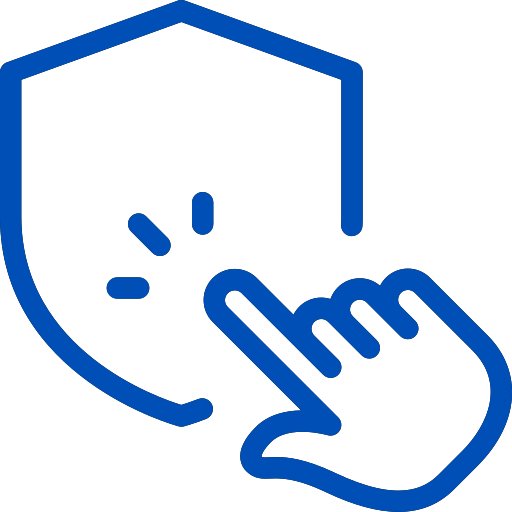
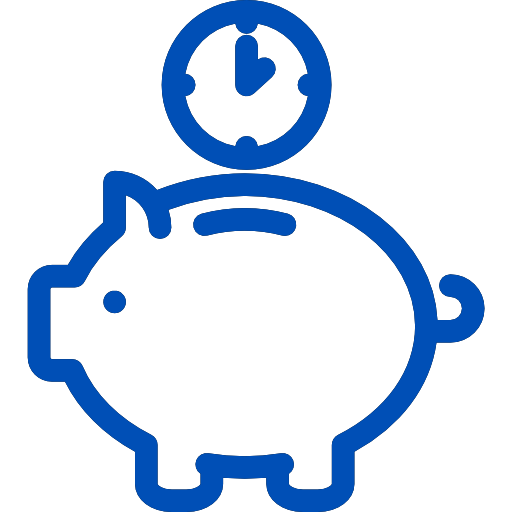
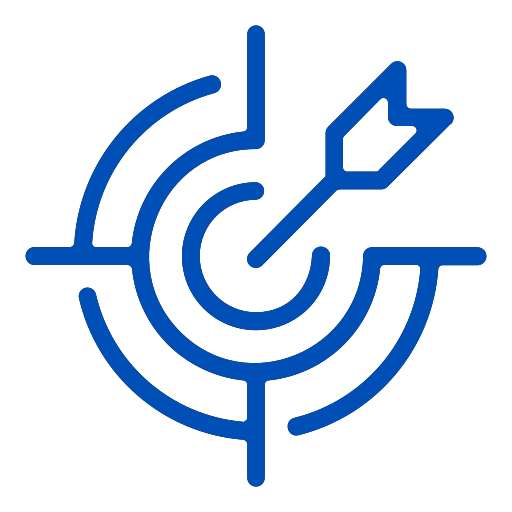
Leave a Reply
Add new comment